Google Squints. Trump Taxes Air.
San Francisco | December 9 Sergey Brin is back with glasses that can't handle a sunny window. Google announced
Most developers use Claude Code like a basic chatbot. These 10 advanced tricks transform it into a full development environment with IDE integration, custom commands, and automation that actually fits your workflow.

💡 TL;DR - The 30 Seconds Version
🔧 IDE integration transforms Claude Code from a terminal tool into a full development environment with real file management.
⚡ Auto-accept mode (Shift+Tab) eliminates repetitive permission prompts that slow down every file operation.
📝 Custom commands let you create reusable prompts in .claude/commands/ folder for project-level or global workflows.
🖼️ Screenshots paste directly with Control+V, giving Claude Code visual context that beats text-only error descriptions.
🔄 Hooks automate workflows at 5 different execution points, from pre-tool setup to post-completion notifications.
🚀 These techniques compound to make Claude Code feel native to your development process instead of a separate tool.
Claude Code packs serious power beyond basic prompting. These tricks turn it into a development environment that actually works with you instead of against you.
Most people run Claude Code in a terminal window. That works, but you miss half the features.
What to do: • Open Claude Code inside Cursor or Visual Studio Code (both free) • Run the /ide command in Claude Code • Claude Code now sees which files you have open • Files you select show up automatically in your Claude context • You get real file management instead of guessing at paths
Why this matters: Claude Code becomes part of your actual development workflow instead of a separate tool you switch to.
The /init command does more than you think. It creates a foundation for everything else.
What happens: • Claude Code scans your entire project structure • Creates a claude.md file with project context • Every new chat starts with this project knowledge • Claude Code understands your codebase from the start
Pro tip: Run /init in every new project. Run it again when your project structure changes significantly.
Long conversations bog down Claude Code. Two commands fix this.
Use /clear when: • You want to start fresh but keep project context • Your conversation gets too long and unfocused • You're switching to a completely different task
Use /compact when: • You want to keep conversation history but reduce context size • Claude Code shows "25% until compaction" warnings • You're in the middle of complex work and don't want to lose progress
Key difference: Clear wipes everything. Compact summarizes and keeps the important stuff.
Claude Code asks permission for every file operation. This gets old fast.
How to use modes: • Press Shift + Tab to cycle through modes • Default mode: Asks permission for everything • Auto-accept mode: Skips most permission prompts • Plan mode: Only creates plans, doesn't execute
Start with auto-accept mode for most work. You'll move much faster.
Stop typing long file paths. Claude Code has better ways.
Three methods that work: • @ symbol: Type @ and tab-complete to any file in your project • Drag and drop: Drag files from your file manager directly into Claude Code • Screenshots: Take a screenshot, then paste with Control + V (yes, Control, not Command on Mac)
Power move: Screenshot error messages or UI mockups and paste them directly. Claude Code reads images better than most humans.
This is where Claude Code gets interesting. You can create your own slash commands.
Project-level commands: • Create .claude/commands/ folder in your project • Add markdown files with your custom prompts • First line becomes the command description • $ARGS placeholder gets replaced with whatever you type
Global commands: • Create ~/.claude/commands/ in your home directory • Available in every project you work on • Perfect for common tasks like commit messages or code reviews
Example command file:
Generate a detailed commit message for these changes
Analyze the git diff and create a commit message that explains what changed and why. Use conventional commit format. Include relevant emojis.
Changes to analyze: $ARGS
Claude Code handles images better than most people realize.
What works well: • Screenshots of error messages • UI mockups or designs you want to recreate • Diagrams explaining complex logic • Screenshots of existing apps for inspiration
How to add images: • Take screenshot (it goes to clipboard automatically) • Press Control + V in Claude Code • Image gets referenced as a file path • Claude Code can see and analyze the image content
Pro tip: When debugging, screenshot the entire error instead of copying text. You capture context that text alone misses.
The design iterate trick shows Claude Code's real power.
How parallel execution works: • Create a custom command that spawns subtasks • Each subtask runs independently • You get multiple solutions to compare • Perfect for exploring different approaches
Example use cases: • Generate multiple UI designs from one mockup • Create different implementations of the same function • Test various approaches to a complex problem • Generate multiple versions of documentation
Setup: This requires a custom command that creates subtasks. Check the Claude Code documentation for subtask syntax.
Hooks let you run commands at specific points in Claude Code's workflow.
Available hooks: • Pre-tool: Runs before any tool executes • Post-tool: Runs after tool execution • Stop: Runs when Claude Code finishes a task • Notification: Runs when Claude Code needs your attention
Practical example - Audio notifications: • Create a stop hook that plays a sound file • Know when long-running tasks finish • Different sounds for different projects • Never miss completed work again
Setup: Add hooks to your .claude/settings.json file in either your project or home directory.
Running Claude Code in terminal windows feels clunky. There's a better way.
Tab-based workflow: • Press Command + Escape to open Claude Code in a new tab • Treat Claude Code like any other application tab • Switch between Claude Code and your IDE seamlessly • Close tabs when done, open new ones when needed
Why this works better: • Fits your existing workflow • No separate terminal windows to manage • Easy to see when Claude Code is working • Natural integration with other development tools
You don't need all these tricks at once. Start with IDE integration and auto-accept mode. Add custom commands when you find yourself repeating the same prompts. Build hooks when you're running longer tasks.
These tricks compound. The more you use them together, the more Claude Code feels like a natural part of your development process instead of a separate tool you have to think about.
The goal isn't to use every feature. It's to make Claude Code work the way you actually think and develop code.
Q: Do I need a paid Claude subscription to use Claude Code?
A: Yes, Claude Code requires an active Anthropic subscription. It works with both Claude Pro ($20/month) and Claude Team plans. The free tier doesn't include Claude Code access. You get the same model usage limits as your web subscription.
Q: Which operating systems and IDEs does Claude Code support?
A: Claude Code runs on macOS, Windows, and Linux. It integrates best with Visual Studio Code and Cursor (both free). The /ide command works with other editors, but file integration may be limited compared to VS Code and Cursor.
Q: How large can files be when using drag-and-drop or the @ symbol?
A: Individual files should stay under 1MB for best performance. Images work best under 5MB. Larger files eat into your context window quickly and may trigger context limits faster than expected, especially in longer conversations.
Q: Is it safe to use the "dangerously skip permissions" flag?
A: Only in isolated test environments. This flag bypasses all safety prompts, so Claude Code could delete or modify files without asking. Never use it on production code or important projects. The author warns against it for good reason.
Q: Can Claude Code hooks integrate with other development tools?
A: Yes, hooks run any shell command. You can trigger git commits, run tests, send Slack notifications, or start build processes. The stop hook is particularly useful for CI/CD workflows and development automation beyond just audio notifications.
Q: How do custom commands work across team members?
A: Project-level commands (in .claude/commands/) sync with your git repository, so your whole team gets the same commands. Global commands (in ~/.claude/commands/) stay local to each developer's machine. This lets teams share workflows while keeping personal shortcuts private.

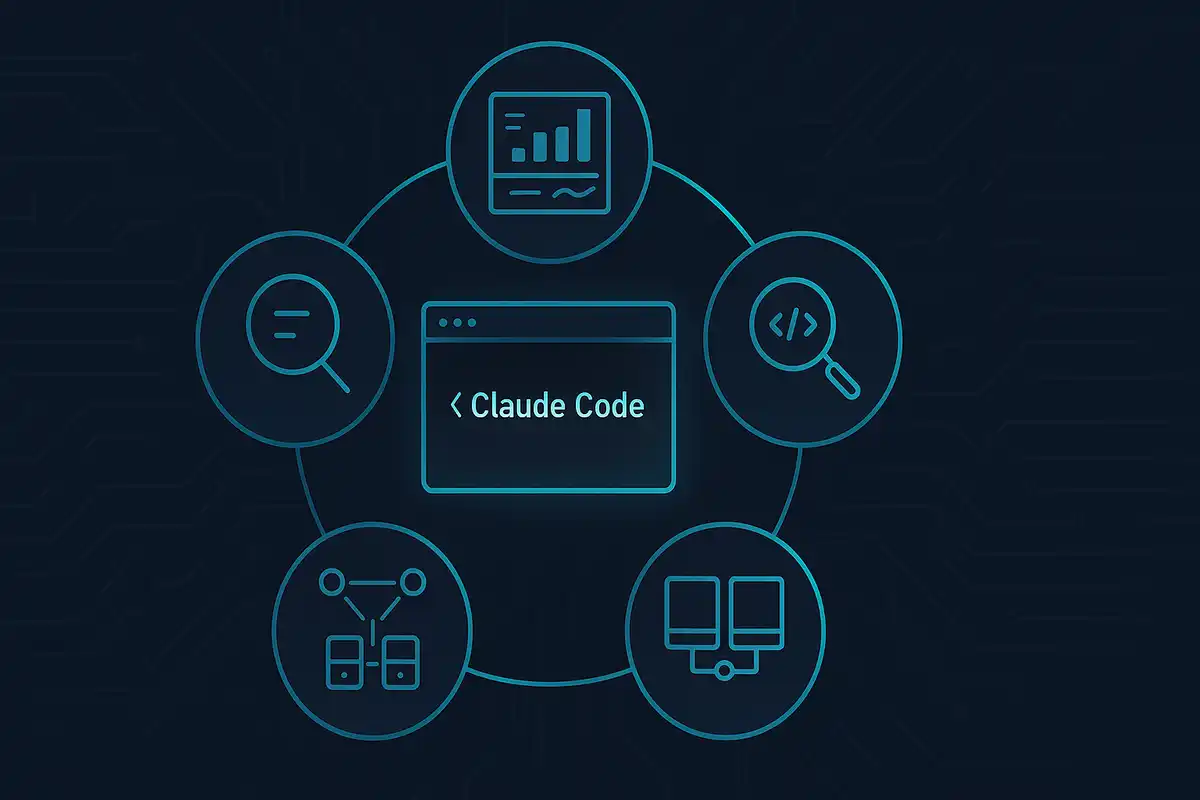



Get the 5-minute Silicon Valley AI briefing, every weekday morning — free.