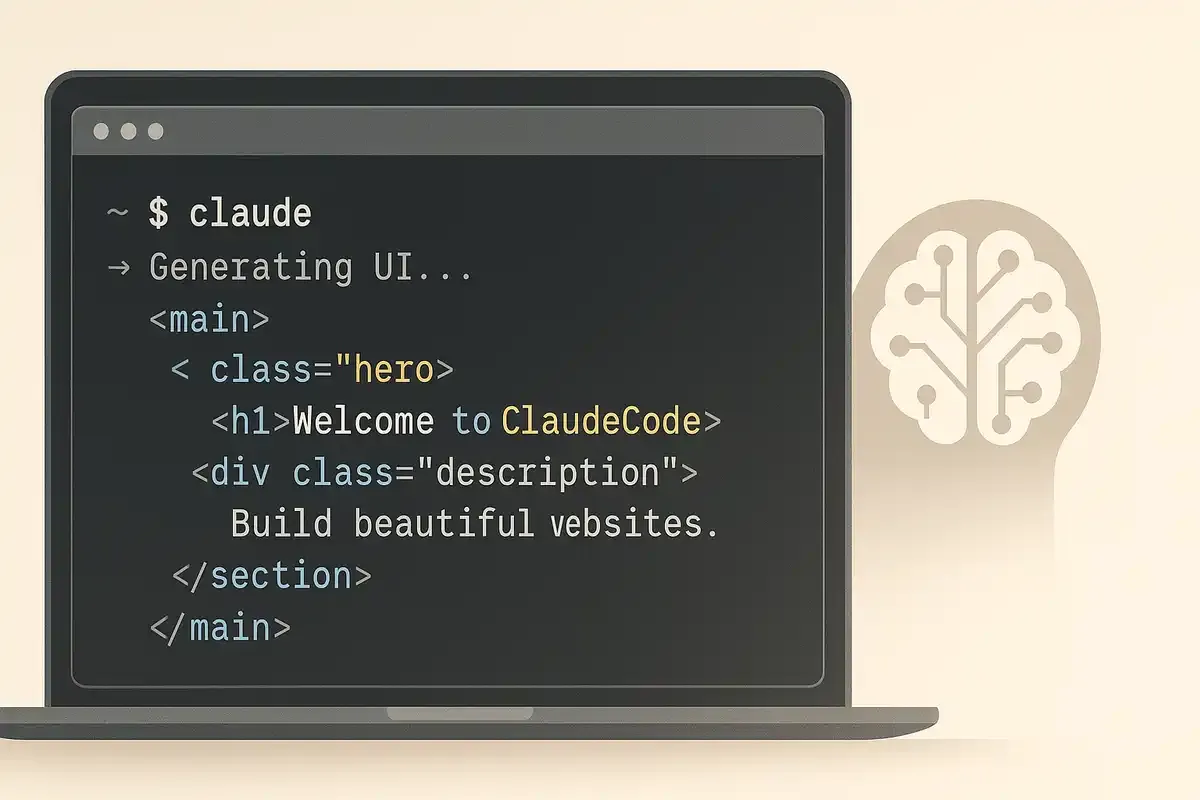💡 TL;DR - The 30 Seconds Version
🎯 Claude Code transforms screenshots into JSON design systems that create professional websites automatically through terminal commands.
💰 The tool costs $200/month for unlimited use, but one developer would have spent $3,000+ in API costs during a single week.
🔧 Planning mode prevents design disasters by letting Claude Code research trends and outline implementation before writing any code.
📱 The tool reads images with Control+V, analyzes design mockups, and suggests concrete fixes for visual problems.
🏢 Developers report faster client approvals and higher project rates when using Claude Code's systematic design approach.
⚡ The $200 price point creates a clear split between professional developers and hobbyists, making premium design accessible only to those who profit from it.
Developers have struggled for years with the same frustrating cycle. Build functional code, then spend hours trying to make it look professional. The result? Websites that work but look like they were designed by someone who thinks Comic Sans is a design choice.
Claude Code changes this equation. This terminal-based AI coding tool doesn't just write better code—it understands design in ways that traditional coding assistants miss. Where other tools guess at your visual intentions, Claude Code gets specific about layouts, color schemes, and user experience patterns.
The tool runs entirely in your terminal, which initially scares developers used to sleek interfaces. But this command-line approach gives Claude Code deeper access to your project structure. It reads your entire codebase, understands your architecture, and makes design decisions based on context rather than isolated prompts.
The Design System Breakthrough
The secret lies in how Claude Code processes design information. Instead of vague requests like "make it beautiful," you feed it structured design data. The most effective approach involves creating JSON design profiles that capture specific visual patterns.
Here's how it works. Take screenshots of designs you want to replicate. Run them through Claude to extract a comprehensive design system—colors, typography, spacing, component styles, and interaction patterns. This creates a JSON file that serves as your design blueprint.
The JSON includes precise specifications: gradient directions, shadow values, hover states, and component hierarchies. When you tell Claude Code to build using this design system, it applies these patterns consistently across your entire project. No more mismatched buttons or inconsistent spacing.
Chris, a developer who builds productivity apps, demonstrated this approach by cloning the Cursor landing page design. He extracted the gradient patterns, card layouts, and typography into a JSON system. Claude Code then built a weather app that perfectly matched Cursor's visual language—clean gradients, consistent spacing, and professional polish.
Planning Mode Prevents Design Disasters
Claude Code's planning mode addresses the biggest problem in AI-assisted design: unpredictable results. Hit Shift+Tab to enter planning mode, and Claude Code thinks through your design challenge without touching your code.
In planning mode, the tool often performs web searches to understand current design trends and best practices. It then presents a detailed plan: component structure, styling approach, and implementation steps. You review this plan before any code gets written.
This prevents the common scenario where AI tools generate beautiful mockups that break when you try to implement them. Planning mode ensures your design vision aligns with technical reality before you commit to building.
Component Libraries Elevate Everything
While Claude Code excels at creating custom designs, smart developers combine it with premium component libraries. Tools like React Bits provide animated components that would take hours to build from scratch.
The process is straightforward. Browse component libraries, find elements that match your design vision, and integrate them into your Claude Code workflow. The tool handles the installation, configuration, and styling integration automatically.
For example, replacing basic cards with animated 3D tilt effects from React Bits transforms a standard website into something that feels premium. Users notice these details, even if they can't articulate why your site feels more professional than competitors.
Image Integration Unlocks Precision
Claude Code reads images with surprising accuracy. Screenshot error messages, design mockups, or UI elements you want to replicate. The tool analyzes these images and generates specific implementation plans.
The trick is using Control+V instead of Command+V on Mac to paste images. Once uploaded, Claude Code doesn't just describe what it sees—it suggests concrete improvements and identifies specific implementation approaches.
This image analysis capability means you can debug visual problems by showing Claude Code exactly what's wrong. Instead of describing layout issues in text, screenshot the problem and let the tool see what you're dealing with.
Custom Commands Scale Your Design Process
Claude Code lets you create custom commands for repetitive design tasks. Create a .claude/commands directory in your project and add markdown files that define your commands.
For instance, create a design-review.md command that automatically checks color contrast, typography consistency, and responsive behavior. Run this command before deploying to catch design issues early.
These custom commands become part of your design workflow. They ensure consistency across projects and team members while reducing the manual work required to maintain design standards.
The Terminal Integration Advantage
Working in the terminal gives Claude Code access to your entire development environment. It reads your project structure, understands your build process, and integrates with your Git workflow.
This context awareness means Claude Code makes design decisions based on your actual constraints. It knows your CSS framework, understands your component architecture, and suggests changes that fit your existing patterns.
The tool also integrates with popular editors like Cursor and VS Code. Keep Claude Code in one terminal window and your editor in another. This setup provides the best of both worlds—AI assistance for complex design decisions and familiar editing tools for fine-tuning.
Pricing Reality Check
Claude Code's unlimited plan costs $200 monthly. This price point eliminates the token anxiety that plagues other AI coding tools. You can iterate on designs without worrying about usage limits.
Chris tracked his usage and found he would have spent over $3,000 in API costs during one week of intensive development. The flat rate pricing model makes experimentation affordable for professional developers.
However, the price excludes hobby developers and students. For casual use, traditional tools like Cursor remain more practical. Claude Code makes sense when design quality directly impacts your revenue.
The gap between amateur and professional web design often comes down to details—consistent spacing, proper typography, smooth animations, and cohesive color schemes. Claude Code excels at these details because it understands design as a system rather than individual elements.
Developers who master Claude Code's design capabilities report faster client approval cycles and higher project rates. When your code looks as professional as it functions, you can command premium pricing.
Why this matters:
- Claude Code transforms design from guesswork into systematic execution, giving developers professional results without years of design training
- The $200 monthly cost creates a clear divide between professional and hobby development, making quality design accessible to those who profit from it
Claude Code Website Design Tutorial
This guide shows you how to build professional websites using Claude Code. You'll learn to make design systems, build layouts, and produce polished results without years of design training.
Prerequisites
Basic terminal use
1
Set Up Claude Code
Install Claude Code and set up your development environment. The init command reads your project and makes a claude.md file that stores your coding standards.
# Install Claude Code (requires Anthropic account)
npm install -g @anthropic-ai/claude-code
# Navigate to your project directory
cd my-website-project
# Initialize Claude Code
claude init
Cost Alert: Claude Code costs $200/month for unlimited use. Start with the $20 plan to test, but expect to hit limits quickly with serious development work.
2
Build Your Design System
Don't ask Claude to "make it beautiful." Build a structured design system instead. Find a website you want to copy and take screenshots.
- Take 3-5 screenshots of your target design
- Upload them to Claude (regular Claude, not Claude Code)
- Use this prompt to extract the design system:
Make a comprehensive JSON design system from these screenshots.
Include:
- Exact hex colors for backgrounds, text, and accents
- Typography specs (fonts, sizes, weights)
- Spacing patterns (margins, padding, gaps)
- Component styles (buttons, cards, navigation)
- Layout patterns and grid systems
Format as JSON that Claude Code can use to copy this design.
Pro Tip: Focus on gradient directions, shadow specs, and hover states. These details separate amateur from professional designs.
3
Plan Your Website Structure
Claude Code's planning mode thinks through your project before writing code. This prevents design disasters and cuts down iterations.
# Enter Claude Code
claude
# Switch to planning mode (Shift + Tab)
# You'll see "Planning Mode: ON" in the status
# Give your planning prompt
Plan to build a portfolio website with:
- Homepage with hero section and featured work
- About page with skills and experience
- Projects page with filterable gallery
- Contact page with form
- Mobile-responsive design
- Professional animations
Claude Code will research current design trends, suggest technology stacks, and outline steps. Review this plan carefully before moving forward.
4
Build Your Foundation
Exit planning mode (Shift + Tab again) and start building. Give Claude Code your design system and structure requirements.
Build a Next.js portfolio website with these requirements:
Technical Stack:
- Next.js with TypeScript
- Tailwind CSS for styling
- Framer Motion for animations
- Responsive design for all devices
Design System:
[Paste your JSON design system here]
Pages Needed:
- Homepage (/, hero + featured work)
- About (/about, skills + experience)
- Projects (/projects, filterable gallery)
- Contact (/contact, contact form)
Make the complete project structure and build the homepage first,
strictly following the design system.
Git Checkpoint: Claude Code lacks Cursor's restore feature. Commit your code often to make checkpoints. This lets you revert changes when Claude goes off track.
5
Add Professional Polish
Boost your design with animated components from libraries like React Bits or Aceternity UI.
Add this animated card component to the projects section:
[Paste component code]
Requirements:
- Install framer-motion dependency
- Apply our design system colors
- Ensure mobile responsiveness
- Add smooth hover animations
Claude Code handles installation, styling integration, and responsive behavior automatically.
6
Debug with Screenshots
Claude Code reads screenshots well. Use this for precise fixes.
- Screenshot your website or specific elements
- Copy to clipboard
- In Claude Code, paste with Control+V (not Command+V on Mac)
- Describe what needs fixing
Look at this screenshot of my homepage hero section.
The spacing looks wrong and the button styles don't match
our design system. Please fix:
1. Cut top margin on headline
2. Make button gradients match our primary colors
3. Improve mobile layout for this section
[Image shows as "image_1" when pasted]
Custom Commands
Make reusable commands for common design tasks:
# Create .claude/commands/design-review.md
mkdir -p .claude/commands
cat > .claude/commands/design-review.md << 'EOF'
Review the provided component for:
- Design system consistency
- Responsive behavior
- Accessibility standards
- Performance impact
- Code quality
Give specific recommendations for improvements.
EOF
# Use the command
/design-review src/components/Hero.tsx
Sub-Agents for Big Tasks
For large projects, Claude Code can run multiple agents at once:
Build a complete e-commerce website. Use sub-agents to:
- Design and build the product catalog
- Build the shopping cart and checkout flow
- Make the user account and profile system
- Develop the admin dashboard
- Set up payment processing
Run these at the same time to cut development time.
Pro Tip: Sub-agents can cut development time from hours to minutes for complex features. Each agent works independently with full context.
- Vague Design Requests: Never ask to "make it beautiful." Always give specific design systems or examples.
- Skipping Planning Mode: Always plan complex features before building to avoid rebuilding.
- Ignoring Git Commits: Commit often since Claude Code lacks built-in restore.
- Forgetting Mobile Design: Specify responsive requirements upfront, not later.
- Taking First Results: Always ask Claude Code to review and improve its own work.
Following this guide, you should get:
Professional designs
Consistent systems
Smooth animations
Mobile responsive
Clean code
Best practices
Success Metric: Your websites should look like they cost $10,000+ to design, while taking hours instead of weeks to build.
After mastering basic website building:
- Try advanced animations with Framer Motion
- Build interactive web apps with React state management
- Make custom component libraries for consistent branding
- Learn to connect Claude Code with backend APIs
- Use Claude Code's web browsing for design research
❓ Frequently Asked Questions
Q: How does Claude Code's $200 price compare to other AI coding tools?
A: Claude Code costs $200/month for unlimited use, while Cursor charges $20/month with usage limits. Chris found he would spend $3,000+ monthly on token-based pricing with his heavy usage. The flat rate eliminates anxiety about costs during intensive design iterations.
Q: What's the init command and why use it?
A: The init command reads your entire project and creates a claude.md file with your coding standards, architecture, and component patterns. This file gets loaded into every new Claude Code session, giving it context about your project instead of starting fresh each time.
Q: Can Claude Code work with existing design systems like Tailwind or Bootstrap?
A: Yes. Claude Code understands CSS frameworks and can work within existing design systems. You specify your framework in the technical requirements, and it applies your design JSON while respecting framework conventions. It integrates with popular component libraries like React Bits.
Q: Why does Claude Code perform better than Cursor if they use the same AI models?
A: Claude Code doesn't optimize for token usage like Cursor does. It uses full context windows and spends more tokens per request, leading to better understanding and output. Cursor compresses context to fit their $20/month pricing model, which can limit performance.
Q: How long do typical Claude Code design tasks take?
A: Simple UI tweaks take 5-10 minutes. Complex features like custom animations or multi-component layouts can take 30+ minutes. Chris completed a complex calendar integration feature in under one hour that had taken over a year with traditional methods.